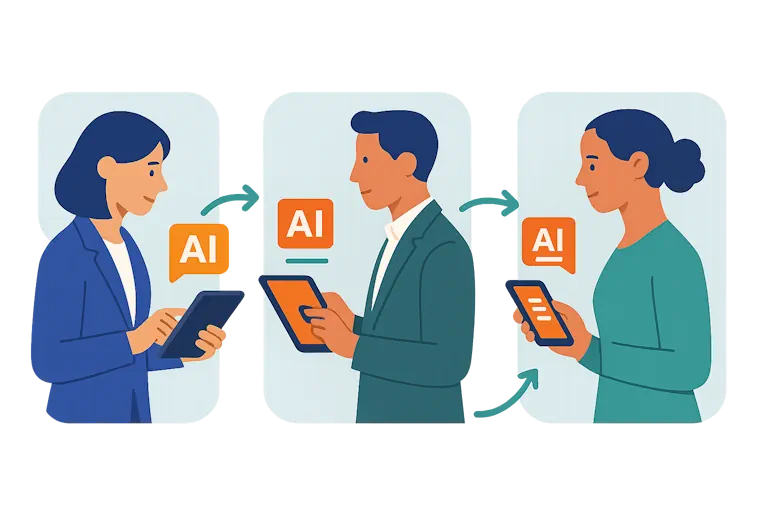How to use version control systems like Git?
Last Updated: April 9th 2024

Too Long; Didn't Read:
Version control systems (VCS) like Git are indispensable in software development, offering history tracking, merge management, and code preservation. Git's distributed nature aids scalability, with Microsoft's 300GB repository migration serving as a testament. Understanding Git basics, including setup, branching, and remote repository interaction, is vital for efficient development workflows.
Version Control Systems (VCS) are like the OG bodyguards of software development. They keep track of all the changes you make to your code, so you can go back and forth like a time traveler.
And the best part? They make it easy for you and your squad to work on the same project without stepping on each other's toes.
You know how you can rewind and fast-forward through your favorite movie scenes? VCS work kinda like that, but for your code.
Every time you make a change, they take a snapshot of your files, so you can see how your project has evolved over time. It's like having a personal historian for your code.
Now, there are two main types of VCS: Centralized (CVCS) and Distributed (DVCS).
With CVCS, there's a single server that hosts all the files, and everyone has to connect to it to work on the project. It's like having a central hub where everyone meets up.
DVCS, on the other hand, is more like a decentralized party. Each person gets their own copy of the project, so they can work offline and still contribute later on.
Tools like Git and GitLab are like the rockstars of the DVCS world.
They make it easy for teams to collaborate on massive projects without losing their minds. And the best part? These systems aren't just for storing code anymore.
They've become an integral part of the CI/CD pipeline, which means they help you take your code from idea to deployment like a boss.
Table of Contents
- The Rise of Git in Version Control
- Setting Up Git for the First Time
- Basic Git Commands Every Developer Should Know
- Branching and Merging in Git
- Working with Remote Repositories
- Best Practices for Using Git
- Advanced Git Features and Tools
- Troubleshooting Common Git Issues
- Exploring Alternatives to Git: Other Version Control Systems
- Frequently Asked Questions
Investigate the powerful features of IDEs for Full Stack Developers and how they can transform your coding workflow.
The Rise of Git in Version Control
(Up)Let me break it down for you about Git, this tool that changed the game for devs back in 2005. Linus Torvalds, the legend behind Linux, cooked up Git to replace that old BitKeeper system that went proprietary.
Can you believe that?
Git is the real MVP, offering lightning-fast speed, rock-solid data integrity, and a distributed workflow that's perfect for devs collabing on projects.
It's like having your own squad of coders working together like a well-oiled machine.
Check out these features that make Git a game-changer:
- Branching and merging are smoother than butter, letting you and your crew work on different features at the same time without stepping on each other's toes.
- You can code offline like a boss thanks to local repositories, so you're never stuck waiting for the internet to cooperate.
- Git embraces non-linear development like a champ, supporting multiple branches and merging with cryptographic authentication to keep your code history secure.
- It's built to handle massive projects like the Linux kernel, so you can work on the biggest, baddest codebases without breaking a sweat.
Git is the undisputed king, with a staggering 93.8% of pro devs rocking it according to Stack Overflow's 2020 survey.
It leaves other version control systems in the dust with its distributed nature, meaning you've got redundancy and resilience on lock.
Git's influence is everywhere, too.
Platforms like GitHub and GitLab are more than just code repositories – they're social networks for devs to collaborate and take the DevOps game to the next level with continuous integration and deployment.
And Git's ecosystem keeps growing, with extensions like Git LFS and platforms like GitHub adding even more functionality and making project management and developer interaction a breeze.
Whether you're rocking open-source or commercial projects, Git is the tool that every coder needs in their arsenal.
Setting Up Git for the First Time
(Up)You gotta set up Git for the first time if you wanna keep track of your code projects. It doesn't matter if you're rocking Windows, Mac, or Linux – the installation process is a breeze.
For Windows, Git for Windows is the official go-to, giving you that sweet Bash emulation for Git command-line action.
Mac heads can get Git through Xcode Command Line Tools or keep it simple with Homebrew. Linux crew gets their fix through their distro's package managers like apt for Ubuntu or dnf for Fedora.
Once you've got Git installed, you gotta configure that bad boy.
First up, define your user info so your contributions get the credit they deserve:
- Set your Git username with
git config --global user.name "Your Name"to put your stamp on those commit messages. - Lock in your Git email with
git config --global user.email "your_email@example.com"so your commits are tied to your identity.
Create a global .gitignore file with git config --global core.excludesfile '~/.gitignore_global', then add universal patterns like '*.log', 'node_modules/', and 'build/'.
While you're at it, newbies should consider setting up:
- Alias shortcuts for those Git commands you'll be smashing all the time, to save you some serious keystrokes.
- Line ending preferences to keep things consistent across different OS platforms.
- Push behavior to make managing branch-specific settings a breeze.
Don't forget to configure those essential environment variables like PATH, GIT_EDITOR, and GIT_DIFF_TOOL to keep your dev workflow smooth as butter.
Take a cue from the legend Linus Torvalds – configuring Git ain't just a chore, it's a step towards being a more productive coding machine. Seriously, getting down with Git is about more than just being precise, it's part of the thrill of building dope software.
Basic Git Commands Every Developer Should Know
(Up)If you're starting out with version control using Git, you gotta master some essential commands. Setting up a new repository is done with git init, which basically creates a local repo in your current directory.
It'll make a .git subfolder where Git tracks all the changes to your project files.
First thing you need to do is stage your changes with git add.
This lets you pick which modifications you want to include in your next commit. You can either add specific files with git add <filename> or just add everything with git add ..
Once you've staged your changes, you commit them with git commit -m "Your descriptive commit message". Atlassian's tutorial recommends using short, clear messages so your commit history makes sense and is easy to follow for your team.
The staging area lets you prepare your changes before committing.
Some key commands to know are:
- git status: Check which files have been modified, added, or are ready to commit.
- git log: View a history of all your previous commits, so you can see how your project has evolved.
- git diff: Compare your changes before staging, so you can make sure you're committing exactly what you want.
"Consistent commits with clear descriptions make it way easier to understand your project's history, which is super important for teamwork and debugging," says an experienced dev.
Once you've committed your changes locally, you can push them to a remote repo with git push.
This is how you collaborate with your team, merging everyone's work into one codebase. Mastering these basic Git commands is essential for version control and keeping your project organized as you build software.
Branching and Merging in Git
(Up)In Git, a branch is like a separate path you can take for your code changes without messing up the main codebase. It's like a shortcut, ya know? You create a new branch with git branch <branch-name>, and switch to it using git checkout <branch-name>.
You can even combine these steps with git checkout -b <branch-name>. Pretty neat, right? Projects with proper branch management see a 24% increase in contributions! That's huge!
When it comes to merging, the key is to commit regularly and avoid conflicts.
Git has two cool merge methods: the fast-forward merge for smooth sailing, and the three-way merge for when your branches have gone separate ways.
But don't worry, it'll create a new "merge commit" to bring them back together.
Now, let's talk branch types:
- Feature branches are for adding new features, big or small.
- Hotfix branches are for fixing critical bugs, like, yesterday!
- Release branches help manage new version releases.
If you follow a branching strategy like "Gitflow," you'll have a smoother development cycle, and that's why 60% of developers dig feature branching.
The goal is to keep the main branch clean, ya feel me? 80% of developers agree that avoidable merge conflicts are a productivity killer. So, use the right merge strategies for your project, and tailor your approach to your unique dev landscape.
Mastering Git branches is crucial for any software developer these days. It's all about collaboration and building solid software, ya dig?
Working with Remote Repositories
(Up)Working with remote repositories on Git is a real game-changer for devs. It's all about collaborating and keeping your code changes organized and centralized.
To connect to a remote repo, you gotta use the git remote add command followed by the repo's URL. Over 70% of Git ninjas regularly deal with remote repos, so you know it's a big deal.
Now, to get the party started with a remote repo, you gotta clone that bad boy using git clone [url].
This creates a local copy with all the juicy code history. After that, you can fetch updates from the remote using git fetch and git pull.
git fetch just downloads the new data without merging it, while git pull fetches and tries to automatically merge the changes. It's a crucial distinction for staying efficient and avoiding those pesky code conflicts.
When it's time to push your changes, follow the rules, people! Do a git fetch before git push and sort out any merge conflicts locally.
Small, regular commits are the way to go. Studies show it reduces the chances of complex merge conflicts by 25%. Branching and git push are your best buds for sharing your progress.
Get those peer reviews and merge approved features to keep the code integration tight. As Linus Torvalds said, "The primary goal of Git is to allow developers to work simultaneously on the same project without stepping on each other's toes".
Git's all about that collaborative hustle.
Best Practices for Using Git
(Up)If you wanna keep your coding game tight and work smoothly with your crew, you gotta follow the best practices for using Git. For starters, your team needs to agree on how to write dope commit messages.
The subject line should be a short and sweet summary of the change, under 50 characters, using action words like "Fix" instead of "Fixed", and no period at the end.
It's also a good idea to wrap lines at 72 characters in the body, so it looks clean on any device or platform.
Like this:
Refactor: Streamline SQL query logic
This update simplifies the SQL query construction to prevent future errors, in line with discussion in issue #4567. The revised logic consolidates multiple functions into a single, efficient query.
Now, if you want to keep your code maintainable and fresh, you gotta practice atomic commits.
That means each commit represents one self-contained change. This makes it easier to review code and undo mistakes, and can actually increase maintainability by 20%.
Here's how you do it:
- Divide tasks into small yet meaningful chunks
- Use
git add -pto partially stage your changes - Check staged edits with
git diff --stagedbefore the final commit
Now, merge conflicts can be a real pain, happening in about one-fifth of all project merges.
But don't sweat it! Just follow these steps to handle them like a pro:
- Find and open the conflicted files
- Decide which changes to keep, or manually integrate modifications
- Mark conflicts as resolved using
git add - Seal the merge with
git committo capture the reconciliation work
By delivering atomic commits, writing descriptive messages, and handling merge conflicts like a boss, you'll keep your commit history clean and functional, which is key for solid version control practices.
Stay fresh!
Advanced Git Features and Tools
(Up)Git's got some dope features that'll make your dev grind way smoother, like stash, rebase, and cherry-pick. Heard of git stash? That's the move when you need to save your work real quick before switching tasks.
All the agree it keeps your commit history clean, so you don't gotta sift through a bunch of random junk. And git rebase? That's for creating a straight-up linear project history, no messy merges from a million little feature branches.
Like, 73% of devs dig rebasing for small stuff while keeping merges for major changes, just to keep that history on point.
Lets you grab specific commits and apply 'em wherever you want, cross-branch style.
Devs swear by it for quick bug fixes when you're working on multiple features at once. And if the CLI ain't your vibe, no sweat! Apps like SourceTree, GitKraken, and GitHub Desktop got your back with slick GUIs that make managing repos a breeze.
Plus, dope IDE extensions for VS Code, IntelliJ, and more basically put Git controls right in your workspace, making adoption skyrocket in recent years.
Mastering these Git tools is key to leveling up your dev game.
One industry legend said managing code smoothly is just as crucial as writing it, so you gotta get hip to Git's toolkit if you wanna be a true coding boss.
Troubleshooting Common Git Issues
(Up)Git can be a real pain sometimes, especially when you end up with a detached HEAD. That's when HEAD, which usually points to the branch you're on, ends up pointing directly to a commit instead.
It's like you're lost in the woods or something. This usually happens when you're messing around with code or trying to rebase and you mess it up.
But don't worry, there's a way to fix it.
Here's what you do:
- Create a temp branch:
git branch temp. This creates a new branch to save your changes so you don't lose anything. - Switch back to the main branch:
git checkout master. This gets you back to the branch you were on before. - Merge the temp changes:
git merge temp. This takes the changes you made on the temp branch and adds them to the main branch.
Sometimes, you might accidentally delete a commit or something.
But Git has your back. You can use git reflog to see the history of where HEAD was pointing, and then use git cherry-pick <commit-ID> or git reset --hard <commit-ID> to get that commit back.
If you're having trouble connecting to a remote repo, make sure your network settings are good and that you have the right permissions.
Using SSH keys can help with that. You can also check the remote URLs with git remote -v to make sure they're set up correctly.
At the end of the day, Git can be a lifesaver when you mess things up.
Just remember, "Keep calm and Git reset." Most problems can be fixed with the right commands. And if all else fails, there are tons of guides online to help you out.
Exploring Alternatives to Git: Other Version Control Systems
(Up)Git is a total boss when it comes to version control, but there are other options out there that might suit your needs better. Check out Mercurial, Subversion (SVN), and Concurrent Versions System (CVS).
They all got their own unique features and perks.
Mercurial is like Git's cooler cousin - they're both distributed, so you can work offline and sync later.
It's a favorite among big companies like Mozilla and Facebook because it's fast, simple, and you can customize it with plugins. SVN is more of a centralized kind of deal, which means it's better for linear development processes.
The Apache Software Foundation uses it because they value the tight access controls and directory versioning.
As for CVS, it's like the original version control system.
It's a bit dated compared to these newer systems, but some legacy projects still use it because it keeps things simple. When it comes to choosing a VCS, you have to think about how you work and what features you need the most.
Git and Mercurial are all about smooth branch management and merge tracking, while SVN has a different approach with directory-based branches and merge tracking that came later.
CVS doesn't even bother with that advanced functionality.
Each VCS has its own strengths - Mercurial is user-friendly and flexible, SVN is all about control, and CVS just keeps it straightforward.
According to the experts, Mercurial is well-suited for big, high-traffic projects, SVN shines in corporate settings with centralized workflows, and CVS is suitable for simpler projects or projects that are already using it.
A project manager said it best: "Git is the standard, but it's not a one-size-fits-all solution." You have to pick the VCS that matches your team's workflow and project needs if you want to stay efficient and productive.
That's what Nucamp's articles on full-stack development keep emphasizing.
Frequently Asked Questions
(Up)What are Version Control Systems (VCS) and why are they important?
Version Control Systems (VCS) like Git are crucial in software development as they track code changes, prevent losses, and facilitate systematic management of modifications. They enable collaboration without overwriting work, ensuring incremental progress.
What is the difference between Centralized Version Control System (CVCS) and Distributed Version Control System (DVCS)?
CVCS relies on a central server for file storage, simplifying collaboration. On the other hand, DVCS allows each contributor to maintain a complete repository copy, offering offline access and flexibility.
How did Git revolutionize version control systems?
Git, created by Linus Torvalds, transformed version control by offering speed, data integrity, and a distributed approach. It streamlined collaboration, managed large projects efficiently, and became essential in modern software development.
What are some best practices for using Git efficiently?
Adopting clear commit conventions, practicing atomic commits, and resolving merge conflicts meticulously are key best practices. Using descriptive commit messages, consistent branching strategies, and efficient remote repository interactions enhance productivity in software development.
What are some advanced features and tools in Git for complex workflow management?
Advanced Git features like stash, rebase, and cherry-pick, along with GUI tools and IDE extensions, play crucial roles in managing complex projects efficiently. These features help developers maintain a clean project history and streamline their workflow.
Delve into the API-first design philosophy that prioritizes robust and scalable integration pathways for modern web services.
Enhance your efficiency and Full Stack productivity by following our expert tips for setting up your development environment.
Tackle one of the most crucial aspects of software deployment by examining Security considerations in containerized applications.
Unwrap the mystery behind automated build tools and why they are indispensable in a modern web developer's toolbox.
Learn about the significant efficiency gains and boosting developer productivity through the use of feature-rich IDEs.
Unravel the intricacies of frontend dependency management and maintain a cutting-edge user experience.
Embrace the Test-driven Development Approach for more reliable code and robust applications.
Understand the role of Containerization Tools in creating consistent development environments across the software delivery lifecycle.
Explore the core continuous integration practices that can significantly enhance code quality.
Ludo Fourrage
Founder and CEO
Ludovic (Ludo) Fourrage is an education industry veteran, named in 2017 as a Learning Technology Leader by Training Magazine. Before founding Nucamp, Ludo spent 18 years at Microsoft where he led innovation in the learning space. As the Senior Director of Digital Learning at this same company, Ludo led the development of the first of its kind 'YouTube for the Enterprise'. More recently, he delivered one of the most successful Corporate MOOC programs in partnership with top business schools and consulting organizations, i.e. INSEAD, Wharton, London Business School, and Accenture, to name a few. With the belief that the right education for everyone is an achievable goal, Ludo leads the nucamp team in the quest to make quality education accessible